When I was a kid, I sat dutifully at my desk every day, pounding away at my Atari 800XL computer to craft short stories, comic book scripts, and even a novel.
For reasons I don’t recall, all of my computer equipment was plugged into an outlet controlled by my bedroom light switch. Most likely, that was the nearest and most readily available outlet, usable without resorting to a web of extension cords.
You see where this is going, I’m sure.
One evening, I headed to the kitchen for a snack while in the middle of working on what I thought would surely be my masterpiece. (I remember that story very well, in fact. It wasn’t my masterpiece.) My mother, walking past my room, was annoyed that my light was on…and reached in to flip the switch.
Boom. In an instant, my computer shut down and I lost everything.
Man oh man, do I wish I’d had a backup.
Of course, in those bad old days, backups were arduous. You had to pop out one disc, insert another, and wait forever for the file to copy over. And sometimes the process of copying the file would cause some sort of corruption and you would lose the file anyway…in the process of trying to preserve it!
So it’s no mystery that back then, very few people backed up, leaving their work to the tender mercies of power outages, disc corruption, human error, and mercurial moms looking to shave some bucks off the power bill.
These days, you have no excuse not to backup your work. And by backing up, I don’t mean occasionally remembering to plug in a USB key and copy over whatever you just worked on that day, or dragging some files into your Dropbox. I mean a constant, always-on backup that preserves everything.
Here’s how I do it.
Remember this shot from last time?
 That’s the shelf above my computer. The second item from the left is a Seagate 2TB hard drive, connected directly to my iMac via a FireWire cable. Its name is Rond Vidar and it’s my Time Machine backup drive.
That’s the shelf above my computer. The second item from the left is a Seagate 2TB hard drive, connected directly to my iMac via a FireWire cable. Its name is Rond Vidar and it’s my Time Machine backup drive.
Time Machine, for those of you who don’t know, is Apple’s automatic backup system. It’s so simple I feel brain-dead even talking about it: You plug in a drive (via FireWire, Thunderbolt, or USB) and the system automatically says, “Hey, would you like to use this as a Time Machine volume?” You click “You betcha!” 1 and henceforth the OS automatically backs up your drive’s contents every hour. Every hour. Of every day. Forever. Keeping each hour segregated so that you can step back through time (get it?) and recover documents from August 4, 2013 at 2pm, for example. (As the drive fills up, Time Machine intelligently and automatically deletes the oldest backups if it needs the space. I have a 2TB drive that I’ve used for over a year now and it hasn’t needed to delete anything at all.)
When backing up is this simple, you’d be an idiot not to use it. (That’s right: If you’re not using it, I just called you an idiot. Prove me wrong.) I’m reasonably certain that Windows has a similar function, so there’s no excuse on that end.
Problem solved, right? Nope — there are two issues with what I’ve just described.
The first is this: In order for Time Machine to work, you need to be connected to the backup drive. For me, that’s no problem: My iMac is damn near bolted to my desk 24/7, so a FireWire cable suffices. But if you’re using a laptop, you’ll be all over the place, and you’re not going to want to fuss with a cable and an external hard drive. As a result, you’ll only back up when you happen to remember to connect to that drive…which is about as useful as not backing up at all.
The solution? A wireless backup. You can buy, for example, Apple’s Time Capsule, which is a wireless router with a hard drive inside. As long as you’re connected to your home wifi network, your machine will automatically perform hourly Time Machine backups, whether you’re tethered or not. Yes, your laptop will back itself up while you surf the web on the toilet. Score!
In my house, I needed a wireless solution because my wife uses a laptop, and when I asked what she did for backup, she gestured vaguely to a hard drive and said, “Sometimes I plug that in.” No way. Not in my house.
So in that picture above, take a look at the Mac mini with a hard drive dangling from it. I set that up as a backup server for her. The hard drive in the mini was too tiny to hold her backups, so I added that external one. Then I added the mini to the network and pointed her Time Machine to the volume on the mini. It works beautifully, and I was able to cobble it together with stuff I already owned.
I said before that there were two problems with the Time Machine backup. We’ve solved the first one — wireless backup — but here’s the second one:
The Time Machine is on-site.
Off-site backup (i.e., a backup located geographically distant from your location) is extremely important. If your computer crashes and you lose some data, yes, you can restore it from your on-site backup.
But what if your house is flooded? Or burned to the ground? Or a lightning strike fries your electronics? Or someone steals your computer…and grabs the hard drive sitting next to it? Or heck — what if you get really unlucky and your computer and your backup drive both just up and die?
In those instances (and many others), you’re screwed.
So, you need an off-site backup. You could regularly take a second hard drive with a backup and stash it at work or your parents’ house or the gym or whatever, but that’s a lot of work. And inevitably, you’ll screw up and forget to do it and then you’re back at square one.
Fortunately, there’s this handy thing called the Internet, and it will let you back up your system to a remote location. You’ll need to install some software and that first backup will take forever as your system uploads everything on your hard drive to a safe, encrypted server elsewhere. When I say forever, I mean anywhere from a week to a month, depending on how much stuff you’ve got on your hard drive. (Don’t worry — you can still use your computer while it’s uploading!) But it’s worth it. For the peace of mind.
Here are some great, reputable online, off-site backup services. They are reasonably priced and well-regarded:
For the record, I use Crashplan, but I don’t back up to their servers. They offer a plan whereby you can back up your system to another computer, anywhere on the Internet. So I have a hard drive hooked up to a friend’s computer in another part of the country and I back up to that. If disaster strikes, he can mail the drive to me.
With all of this work done, you’d think I would feel pretty secure. Actually, I don’t. I should take one more step and use something like SuperDuper to make a clone of my system. A clone isn’t just a backup of important documents and what-have-you. It’s an exact duplicate of your system that you can boot off of, just like the original. So if your main hard drive grinds to a halt, you can plug in the clone, reboot, and be back at work in seconds. I haven’t set this up yet, and I should.
You may be thinking this is an awful lot of work. You may be thinking “I’ve never had a hard drive die on me. And the odds of it happening are slim.”
Maybe so. But computers are machines. And machines fail. Eventually.