After stepping through the hardware I use at home and while out, as well as the software I use at home, it’s time to wrap things up with a look at mobile software.
 For the most part, the apps I use while traveling are designed to extend or mimic my desktop experience as much as possible. So, for example, I use the Pages app on my iPad for the same reasons I use it on my desktop. No need to get into that. 1
For the most part, the apps I use while traveling are designed to extend or mimic my desktop experience as much as possible. So, for example, I use the Pages app on my iPad for the same reasons I use it on my desktop. No need to get into that. 1
One thing about mobile writing, of course, is that you want to easily and almost unthinkingly sync what you’ve done on the iPad with what you have on your computer. This used to involve a lot of manual shuttling around of different files using various cables, but with the use of services like Dropbox 2 and Box, it’s become much, much easier. As long as you remember to save the file in the right place on your computer — and as long as you have Internet access on your iPad — you should have access to the latest version everywhere. Imagine your file as a field you can look at through many windows in your house. The computer is one window, the iPad another. Same field, different ways to see it.
On my iMac, my main writing is done in Scrivener. Sadly, there is no Scrivener for the iPad…yet. And there is no app on the iPad that can read Scrivener’s native file format.
Fortunately, there’s a workaround, and it’s not a bad one.
Scrivener can export your manuscript as a series of documents, with each chapter or scene as its own file. You stash these files in your Dropbox or Box and point an iOS app to it. Now you can open each chapter or scene separately or create new ones. Then, when you return to Scrivener, you just have it re-absorb those files into its structure once more, and you’re up-to-date. So, all you need on the iOS device is an app that can read the exported format.
You can export from Scrivener as plain text, Word, or RTF (rich text format). Word is useless to me because I’m not about to buy rent Office from Microsoft just to work on my iPad. Pages can open and save to Word, but doesn’t (currently) interface with Dropbox or Box.
There are a slew of iOS apps that read and save plain text, but I’m not interested in plain text. I like to see my formatting as I write, so I need something that can read and save RTF and work with my chosen cloud storage system.
 For a long time, there was nothing, and I had to make do with plain text (and then do the formatting later — ugh), but then I discovered Textilus. 3
For a long time, there was nothing, and I had to make do with plain text (and then do the formatting later — ugh), but then I discovered Textilus. 3
Textilus is, as best I can tell, the only iOS app that supports opening and creating RTF documents, as well as opening from and saving to a cloud service like Dropbox. It can connect to your cloud service so that you can dip into that folder of Scrivener exports, allowing you to edit or create new Scrivener subdocuments on-the-go, which are then later synced back in. (Luckily, Scrivener allows you to automatically sync your documents on open and close, so as long as you remember to close your document on your Mac before you work on your iPad, you’re always in sync.)
RTF documents, as well as opening from and saving to a cloud service like Dropbox. It can connect to your cloud service so that you can dip into that folder of Scrivener exports, allowing you to edit or create new Scrivener subdocuments on-the-go, which are then later synced back in. (Luckily, Scrivener allows you to automatically sync your documents on open and close, so as long as you remember to close your document on your Mac before you work on your iPad, you’re always in sync.)
Textilus has a bunch of other features — graphics importing, HTML compliance, etc. — but as with Scrivener, I use it for the basics.
In truth, the app is pretty darn great except that its syncing to the cloud is a little less clear than it could be. You have to really study the documentation for a couple of minutes and then take a tiny leap of faith…but it does work. If I had one request for the Textilus folks, it would be to fix the way you connect to Dropbox and Box…but I believe iOS 8 — due in a month or so — has system-wide support for such things, so the work would be moot. We’ll see in the fall.
 Of course, at some point there’ll be Scrivener for iOS. And I’ll most likely use it. But for the past couple of years, Textilus has been an excellent workaround. The app is updated regularly, with new features added on a frequent basis. And tech support has been generally helpful when I’ve needed it.
Of course, at some point there’ll be Scrivener for iOS. And I’ll most likely use it. But for the past couple of years, Textilus has been an excellent workaround. The app is updated regularly, with new features added on a frequent basis. And tech support has been generally helpful when I’ve needed it.
The combination of a cloud service and Textilus makes up about 90% of what I do on my iPad, writing-wise. But there are a few other apps I couldn’t live without:
 NoteSuite: As I mentioned before,
NoteSuite: As I mentioned before,  NoteSuite is an imperfect solution to my note-taking, note-keeping, note-storing needs, but it’s the only one — at present — that comes close to meeting those needs. I use the iPad version to sync with my iMac so that all of my notes can be in two places at once. The iPad app can do pretty much everything the Mac one can, including importing entire web pages of research.
NoteSuite is an imperfect solution to my note-taking, note-keeping, note-storing needs, but it’s the only one — at present — that comes close to meeting those needs. I use the iPad version to sync with my iMac so that all of my notes can be in two places at once. The iPad app can do pretty much everything the Mac one can, including importing entire web pages of research.
Keynote: I probably should have mentioned this in the BLog on desktop software, but I neglected to. Mea culpa. I use Keynote to create presentations for my school visits. I don’t do horribly complicated presentations, but Keynote is certainly capable of doing so, if I were to decide to. I can make and edit presentations on my iMac or on my iPad or across the two of them. When I’m at a venue, I just plug in my iPad to the projector, and we’re off! (I always travel with my own Lightning-to-VGA adapter, as well as a VGA cable. You can never assume a venue will have the right cabling and adapters.)

A slideshow in Keynote for iPad.
If the projector is close at hand (or if the A/V set up allows), I can run the presentation right off my iPad. Which is great because I can look down and use the presenter display to see the next slide or my notes. But if the iPad has to be at a distance from me, I can still control the presentation by using Keynote on my iPhone. It’s the same app, so I can still see the next slide or my notes while also controlling the presentation. Pretty cool!

The last little bit of mobile software I use is called  Pomodoro Timer. Which, you may know, is Italian for tomato. I use Pomodoro on my iPhone, which is why it’s listed under mobile software, but I use it wherever and whenever I’m working.
Pomodoro Timer. Which, you may know, is Italian for tomato. I use Pomodoro on my iPhone, which is why it’s listed under mobile software, but I use it wherever and whenever I’m working.
Quite simply, Pomodoro is designed to time your work sessions for maximum efficiency. It relates to something called the Pomodoro Technique. I won’t go into the details — you can click the link for ’em — but basically, the Pomodoro Technique has you work for 25 minutes, then take a 5 minute break, repeating this cycle for a couple of hours until you take a longer break…and then starting over again. For me, it’s terrifically productive, whether I’m writing, editing, revising, or proofing, and I use it constantly.
So, that’s a look at the mobile software I use to write. Anything cool I’m missing? Anything amazing you guys out there are using that I should try out?
- There’s also Pages for iPhone, which works just like the iPad and desktop version, but on a screen that — frankly — is too small for me. Still, it’s helpful when you’re on the run and need to check something or make a small edit quickly.
- That’s a referral link, BTW.
- There’s also a free tryout version of Textilus here.