I use a lot of software, but very little of it is specifically aimed at my writing. I use Photoshop Elements and iMovie and Hype and Numbers on a semi-regular basis, for example, but not to create fiction. So I’m going to limit myself to those apps that I use specifically for writing when on my iMac. There are surprisingly few.
![]() Scrivener: This is the big one, the app where most of my work gets done. If you’ve spent more than two or three minutes chatting with an author about “process” in the past few years, you’ve probably already heard about Scrivener. Originally developed as a Mac-only app by a guy who wanted a program to help him with his own novel, Scrivener now boasts a Windows version as well and has grown into a must-have for most authors’ toolkits.
Scrivener: This is the big one, the app where most of my work gets done. If you’ve spent more than two or three minutes chatting with an author about “process” in the past few years, you’ve probably already heard about Scrivener. Originally developed as a Mac-only app by a guy who wanted a program to help him with his own novel, Scrivener now boasts a Windows version as well and has grown into a must-have for most authors’ toolkits.
Truthfully, I use probably 10% of Scrivener’s capabilities, and the same is, I suspect, true of most other authors. The thing is, we’re probably all using a different 10%. The program has a near infinity of features, including character sheets, multiple methods of organization, an index card board, linking within documents, inline annotation, a bewildering number of compiling/exporting options, templates for different kinds of publications, and probably — somewhere in a submenu — a feature that deletes porn from your hard drive before the NSA can find it.
All that said, I basically use Scrivener as a word processor, with a few crucial differences. For one thing, its compiling options made it incredibly simple for me to produce the files needed for my ebook, Unsoul’d.
 But I don’t publish ebooks on my own all that often. Scrivener is most useful to me for its excellent “Compose mode,” which you can see to the right. (Click for a bigger version.) It’s sort of an amped-up full-screen mode, with controls to let you widen or narrow the “page” and blow up the text to whatever size you like. (You can also have a floating note pad on the screen at the same time, which is helpful, since you can’t see anything else while in Compose.)
But I don’t publish ebooks on my own all that often. Scrivener is most useful to me for its excellent “Compose mode,” which you can see to the right. (Click for a bigger version.) It’s sort of an amped-up full-screen mode, with controls to let you widen or narrow the “page” and blow up the text to whatever size you like. (You can also have a floating note pad on the screen at the same time, which is helpful, since you can’t see anything else while in Compose.)
Also useful is Scrivener’s organizational capacities. Take a look at the image to the left. That’s the document for Game, and Scrivener was helpful in a couple of ways. In the main pane, you can see that there are two documents open, with the screen bisected horizontally. This makes it easy to, say, refer to one chapter while working on another, without needing to flip back and forth or swap windows.
 At the same time, look to the left of the screen. Unlike in a word processor, Scrivener lets you assign each chapter and scene to its own subdocument, organized as you please. Want to move a scene from later in the book to earlier? Cool — no need to cut-and-paste. Just drag it to the proper place in the hierarchy.
At the same time, look to the left of the screen. Unlike in a word processor, Scrivener lets you assign each chapter and scene to its own subdocument, organized as you please. Want to move a scene from later in the book to earlier? Cool — no need to cut-and-paste. Just drag it to the proper place in the hierarchy.
Best of all, you can color-code chapters and scenes, which I did for Game. Each POV character got his/her own color, so that as I worked, I could glance over and think, “Oh, it’s been a long time since we checked in with Connie. I should fix that.” Or “While this scene is happening, what’s going on with Billy? Let me find his latest scene…” For a novel of even modest organizational complexity, Scrivener is a godsend. For something like The Book That Will Kill Me, it forestalled my frustrated suicide attempts on a daily basis.
Scrivener also has the Snapshot feature, which lets you freeze all or part(s) of your document so that you can keep working and then — if you realize you’ve gone off the rails — easily roll back to where you were before. Nice.
![]() Pages: Scrivener is great for writing and revising, but at some point, you have to hand the file over, and publishers don’t accept Scrivener documents. They want Word files because that’s what they’re set up to handle. Fortunately, Scrivener can compile your document and export it in Word format, so that’s fine.
Pages: Scrivener is great for writing and revising, but at some point, you have to hand the file over, and publishers don’t accept Scrivener documents. They want Word files because that’s what they’re set up to handle. Fortunately, Scrivener can compile your document and export it in Word format, so that’s fine.
But editors tend to send your Word file back to you, with comments and ideas embedded via Word’s Track Changes feature. And when the time comes for copyediting, your copyeditor will send a Word doc that is positively bleeding with Track Changes. You’ll need to go through and offer your own comments and accept or reject changes as is appropriate. Aha! So, you need Word after all, eh?
 Nope! Pages, Apple’s word processor, offers compatibility with Track Changes and can both open and save Word files. Plus, it’s a lot cheaper than Word, less buggy, and not nearly as bloated with features you’ll never us. 1
Nope! Pages, Apple’s word processor, offers compatibility with Track Changes and can both open and save Word files. Plus, it’s a lot cheaper than Word, less buggy, and not nearly as bloated with features you’ll never us. 1
I’ve been running a Microsoft-free computer for more than ten years. So, basically for my entire writing career. I’ve never used Word and I can’t imagine why I’d have to.
I also use Pages for shorter works — like short stories and essays — that don’t need the firepower Scrivener brings to the table.
![]() NoteSuite: One of the biggest problems I face is organizing notes, ideas, and research. Ideally, I need a system that allows me to enter my own notes as well as to quickly grab information from the web. It needs a hierarchical system of organization, good search, and support for rich text (since I often take notes with bold or italics and need to be able to paste them into Scrivener or Pages). Last but not least, to be truly indispensable, it needs to sync between my iMac, my iPad, and my iPhone.
NoteSuite: One of the biggest problems I face is organizing notes, ideas, and research. Ideally, I need a system that allows me to enter my own notes as well as to quickly grab information from the web. It needs a hierarchical system of organization, good search, and support for rich text (since I often take notes with bold or italics and need to be able to paste them into Scrivener or Pages). Last but not least, to be truly indispensable, it needs to sync between my iMac, my iPad, and my iPhone.
NoteSuite comes closer than anything else I’ve tried. In fact, it’s so close that it’s frustrating. It has clients for the Mac and iPad. While there’s no iPhone client, it does have a feature whereby you can email notes to its database, so that’s a decent workaround. It supports RTF, has folders and a great search function.
Unfortunately, it feels only partly complete. Things that are bog-standard on other apps just don’t work properly. You can’t drag-and-drop notes into folders, for example — you have to use a clumsy assignment dialog box. No drag-and-drop for text, either. Selection of text is wonky, too.
And that great email-a-note-to-your-database feature? Well, it’s glitchy as all hell, and despite  repeated attempts to get NoteSuite’s tech support to look into it, I’m no closer to a solution.
repeated attempts to get NoteSuite’s tech support to look into it, I’m no closer to a solution.
Still, it’s at least close to what I need, and moving all of my notes into another program seems daunting right now. So I’m sticking with NoteSuite for now, hoping that iOS 8 in the fall will encourage some developer to add a couple of the functions I need to a pre-existing app.
And if you know of an app that meets my requirements, let me know in the comments! I’ve spent a lot of time looking, but I can’t look everywhere.
Next time: Mobile hardware. Being an author in a coffee shop no longer requires a laptop.

For Notes I take Evernote. Mac, Win, iPhone, Android. All coverd. Syncs flawlessy and when I need anything a cut and paste from Evernote to the Research Section of Scrivener does all I want.
I’ve considered Evernote in the past, but didn’t like its account model. But thanks for jumping in!
By the way, the Evernote webclipper does a great job when it comes to store info from the web, while creating your own notes in Evernote is also a breeze. I tried a lot of other notetaking apps, but Evernote is still unreached.
Why not put your research notes straight in the Scrivener project. Hierarchy there in the Binder. You’re using Mac OS X so if Scrivener’s own search feature isn’t good enough then use Spotlight.
If this is research that isn’t project specific create a “research notes” project in Scrivener save the clippings there and then do a inter-project drag-and-copy to the project where you need it.
On Evernote, I don’t like its lack of organisation (tags and notebooks are not sufficient) and some bugs that simply demonstrate lack of care.
There are two reasons why I don’t put my notes right in the Scrivener project:
1) As I mentioned, I want my notes synced between my Mac, iPhone, and iPad so that I can take, sort, and read notes from anywhere. There is as yet no Scrivener for iOS.
2) Scrivener’s notes are project/document-specific. So there’s nowhere to put a note for a project I haven’t started yet, for example. Or a note that might span projects.
The search continues! 🙂
On 2) there’s Scratch Pad. It’s not project dependent. There’s a blog about it featured on their Facebook page right now.
On 1) eventually that will go away when they release the long-awaited and long longed for iOS version. Even if the Scratch Pad isn’t there in version 1 you could still have a meta-project project for capturing clippings.
But there’s limited hierarchy to Scratch Pad (no folders-within-folders). And why would I sacrifice the mobility I have right now for a system that has no ship date for its iOS component? Right now, as flawed as NoteSuite is, at least I can use it on my iPad and (with some jiggering) add notes from my phone. Scrivener is wonderful at many things, but mobile isn’t one of them. Not yet. I eagerly await its iOS version!