How to Keep Track of Submissions
Originally published as the feature article in ByLine (April 2003). This is an older piece, so some of the information about software features/availability may be obsolete. Proceed at your peril.
It was a dream come true and a relief. After a long dry spell, I received an e-mail from the editor of The Florida Review, accepting my short story “Click for Title.” I gleefully responded that I’d be happy to be published in TFR, then went back to the business of writing, rewriting, and submitting.
A few days later, the dream very nearly became a nightmare.
I went to the mailbox and found a rejection letter…for the same story that had just been accepted, only from a different publisher! Horrified, I dashed to my computer and checked the copies I keep of all of my cover letters. Sure enough, I had somehow, accidentally, submitted the same piece to different publications at the same time. A serious no-no.
Fortunately in my case, no harm was done. Since one publication had rejected the piece and another had accepted it, I didn’t end up in the embarrassing and unprofessional position of needing to withdraw the piece from one venue, or–worse–having to decide which of two acceptances to honor! But my brush with disaster convinced me that relying on memory to track my submissions was just not cutting it any more. I needed something better.
I can almost hear you groaning. Like me, you’ve probably read any number of articles about record-keeping. Your eyes probably glaze over at the mere thought. I feel your pain. The problem with record-keeping is that most people either over-complicate it to the point that it’s too complex to keep up with, or over-simplify it to the point that it’s useless. In either case, it helps no one.
I’m here to tell you my system for tracking my output. It’s simple enough to keep up with, but sophisticated enough to keep you apprised of your situation. Better yet, it’s cheap–either free or very low cost!
Power On
If you’re not using your computer to track your output, you’re wasting your time. Pencil and paper may be quick, cheap, and simple, but it will never catch up to the flexibility of a computer.
The problem with computers, though, is that they tend to make you develop feature-itis, in which you try to use every tool at your command, which leads to bloated systems that look great, but aren’t of much practical use. But you don’t need to exploit every last menu item on your screen; all you need is a spreadsheet program and a few minutes of time. You don’t even need to know how to use a spreadsheet–I’ll tell you everything you need to know.
The leading spreadsheet is Microsoft Excel. It’s the most fully-featured, and most people are familiar with it from work or school. It also comes free with a lot of Windows systems. (It’s one of the other Office programs–you know, the ones that came with Word!) Fortunately, almost every spreadsheet program works essentially the same, so even though I’ll use Excel in this tutorial, you can apply the concepts (with slight modifications) to whichever spreadsheet program you choose to use. (See sidebar: Beyond Excel).
Setting Up
The first thing to do is decide exactly what information you need to track about each project. Obviously, things like story title, publication, and date sent are important. But beyond these basics, why not track some other information? Adding columns for your contact person, the publication’s pay rate and page (or word) limit, and the reporting time can help you manage your work even better. In the future, when you submit to a particular publication again, you’ll have the basic information right on the screen. See figure 1 for a look at how I’ve set up my spreadsheet.
Notice the column for “Response Expected.” This is a great, simple way to use a spreadsheet’s functions to your advantage. Put the date you sent the piece out in the appropriate column, then put the time the publication usually takes to respond (in days) in the “Response Time” column. Then, simply type the formula “=G2+F2“ into the “Response Expected” column, and Excel will automatically calculate the date on which you can expect to get a response! (The formula changes for each line, but if you copy and paste it as you move down the rows, Excel will automatically update it for you!) Of course, all publication response times are approximate, but this gives you a quick way to keep track of which publications are running late.
Notice that I’ve also used my spreadsheet to track the postage for each piece I send out. This is a great help at tax time–I simply tell Excel to total up that column, and I instantly know how much I spent on postage in that year!
Using It
So, in about five minutes’ time, you’re ready to start tracking your output! I’ve listed a couple of fake stories on the sample spreadsheet to show you how it works. It really is as simple as it appears–just type in the information required of each column for each story you send.
So far, this may seem not terribly more sophisticated than paper and pencil, despite the neat Response Date trick. But the real power of a spreadsheet lies in its ability to sort.
Simply select the entire spreadsheet and choose “Sort” from the Data menu. (See figure 2. ) Now you can instantly see your entire output arranged however you like! Want to see the submission history of a particular story? Simply sort by title. Want to know which stories you’ve sent to a specific magazine? Sort by publication! Want to know who’s responded to you so far? Sort by response date. And on and on–try doing that with a piece of paper! If I’d been tracking my stories this way from the beginning, I’d never have encountered the difficulty I cited at the beginning of this article–I could have sorted by title before I sent out “Click for Title” and seen that I was already waiting for a response from another publication.
Taking Another Step
Of course, this only touches on the most basic of uses for such a spreadsheet. Excel is a highly customizable program that allows you an enormous range of control over your data. You can, for example, use something called “conditional formatting” to have individual items change color based on their page rate or response date. You can record macros (little mini-programs that Excel writes for you based on your actions) that automate tasks. You can even assign macros to your own custom-designed menus! I have a menu for sorting that allows me to sort and re-sort the spreadsheet by response date, story title, or publication at the click of a mouse.
Regardless of how fancy or how simple you make it, a quick and easy Excel spreadsheet takes you light-years beyond paper and pencil, without forcing you to learn a database program or programming language. So fire up that spreadsheet and start tracking your output!
Beyond Excel
Don’t have Excel? It’s definitely possible. While many Windows PCs come with Excel installed as part of Microsoft’s Office suite, not all do. And unless you buy a special package deal, odds are your Macintosh won’t have it, either. Not to worry, though. If the high price tag of Excel scares you away (it goes for as much as $300.00 separate from the Office suite!), there are options that range from inexpensive to outright free!
For Macintosh Users:
- AppleWorks: If you bought one of Apple’s consumer-oriented Macs (the ones that start with “i,” such as “iMac”), then you also got a program called AppleWorks for free with the purchase price. AppleWorks combines word processing, spreadsheets and a bunch of other functions into one program. Simply fire up AppleWorks, tell it to open a new spreadsheet, and get started! (Free with computer/$79.00 separately)
- Mariner Calc: If you didn’t get AppleWorks with your Mac, or if you don’t want all of those extra features, your best bet is Mariner Software’s Mariner Calc. It’s an excellent spreadsheet with all the features you need. (Available for download at marinersoftware.com for $69.95.)
For Windows Users:
- Spread32: Most Windows computers, as mentioned before, come with Excel. If yours didn’t, don’t fret. Head to http://www.byedesign.freeserve.co.uk/ for Spread32, a free spreadsheet with the functions you need to begin tracking your output.
Not all of these programs are identical to Excel. Some have slightly different ways of approaching the same features, or lack specific functions. All of them, however, enable you to do the basic chores outlined in this article, and all of them can import and export your data in a variety of formats, making it a snap to upgrade your tracking solution down the line without losing your records.